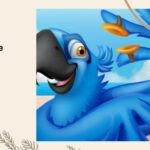Being a business owner you know very well that how crucial is inventory. However, we all know nothing is easier. So here we are providing all about negative inventory in QuickBooks desktop. Because ignoring such things can only bring complications to your accounting operations. Stay to the very end of the blog post to learn about it.
Negative Inventory Issues in QuickBooks Desktop
Negative inventory occur in various way hence we are listing some points.
Issue 1: Has No Average Cost in inventory item
-
Without an initial QOH/VOH, and with an item cost you have created a new inventory item.
-
The first transaction to use the item was an invoice instead of a check, bill, credit card charge, adjust quality/value on hand (IAD).
-
The inventory item leaves without an average cost.
-
The item goes to the negative inventory because of the sale force.
-
You may purchase the item for a different cost than the item cost.
Problem 2: Negative Inventory Causes Because of Vendor Reports
The inventory or the COGS transactions are on the invoice. And selling of out-of-stock inventory causes the next bill to contain an adjusting inventory transaction. All of these adjustments are associated with the vendor and appear on vendor reports.
Problem 3: Inventory Assemblies Show Incorrect COGS on Job Costing Reports
In some cases, some sell assembly items, when they have an insufficient quantity. But after that, build assembly items with a cost different from the average cost, It is very important to prevent inventory quantities from getting into a negative status. So you shouldn’t sell assembly items when you have insufficient quantity. If a sale is made, and the QuickBooks records not updated yet, so for correct reporting make sure that you enter the build transaction before the sales transactions.
Solutions to Fix Negative Inventory Issues in QuickBooks Desktop
Now, you get the idea that which types of issues you may encounter. Here are some solutions for different situations, you need to select the proper solution according to your requirement.
Solution 1: If First transaction is Sale
Because of the improper establish of average cost if your inventory reports are incorrect then follow this procedure. Correct the values by ensuring the earliest transaction date for an item
-
First of all, go to the ‘Reports’ menu in QuickBooks.
-
From the ‘Inventory’ section select the ‘Inventory valuation Summary’
-
Utilize the QuickZoom to open the inventory valuation detail report for the item.
-
Now, QuickZoom the first listed bill to open the enter bills window.
-
Then change the date on the bill to a date earlier than the first listed invoice.
-
After that, record the bill by clicking the ‘Save & Close’ option.
-
Repeat the same procedure for each incorrect item.
Scenario 2: If you have Sold Inventory Items Without Recording Purchases
If you have entered bills with accounts but not inventory items then edit the bills by changing expenses items. But this may alter your inventory expenses so we recommend you to get expert assistance.
Scenario 3: If you Entered Purchases/ Adjustments Before Entering Sales
Adjust the transaction dates, if you have entered purchases or adjustments before entering sales.
-
In the menu bar, select the ‘Reports tab’ and then the ‘Inventory’ option.
-
Click on the ‘Inventory Valuation Detail’ from the ‘Inventory’ sub-tab.
-
Then select ‘Dates’, and then ‘All’ option.
-
Thereafter, find the item, which is showing a negative amount in the column.
Prevention from Negative Inventory Issues
The above-mentioned solutions are to fix the negative inventory issues in QuickBooks, but here we are mentioning some solutions to prevent the negative inventory issues.
Solution 1: With Opening Balance Set Up Inventory Items
-
Firstly, you need to create a new inventory item.
-
Then enter the necessary information.
-
At the bottom enter QOH, and the value to establish an average cost.
-
If you do not have any units then you can enter a purchase before a sale.
Solution 2: Use Sales orders that have Inventory
-
Go for the customer order, and alter it as a sales order.
-
After that purchase the inventory items, and enter the purchase into company file data.
-
Then convert the sales order to an invoice.
-
Then mark the invoice by clicking ‘Mark Invoice as Final’ from the ‘Edit’ section.
Solution 3: Use Pending Invoices which you have Inventory
-
As an invoice enter your customer order
-
Go to the menu bar, and select ‘Edit’ and then the ‘Mark Invoice as Pending’ option.
-
After that, purchase the inventory item, and enter that into your company data file.
-
Again tap on the ‘menu’ bar, and select the ‘Mark Invoice As Final’ after clicking on ‘edit’.
-
Thereafter, adjust the invoice date with the shipped date.
Conclusion
In this very article, we have mentioned all information regarding the negative inventory in QuickBooks desktop. We will be glad that this will be helpful for you. However, if you need expert assistance then feel free to connect with us at QuickBooks Payroll Support phone number +1-855-533-6333 to get instant and efficacious aid.